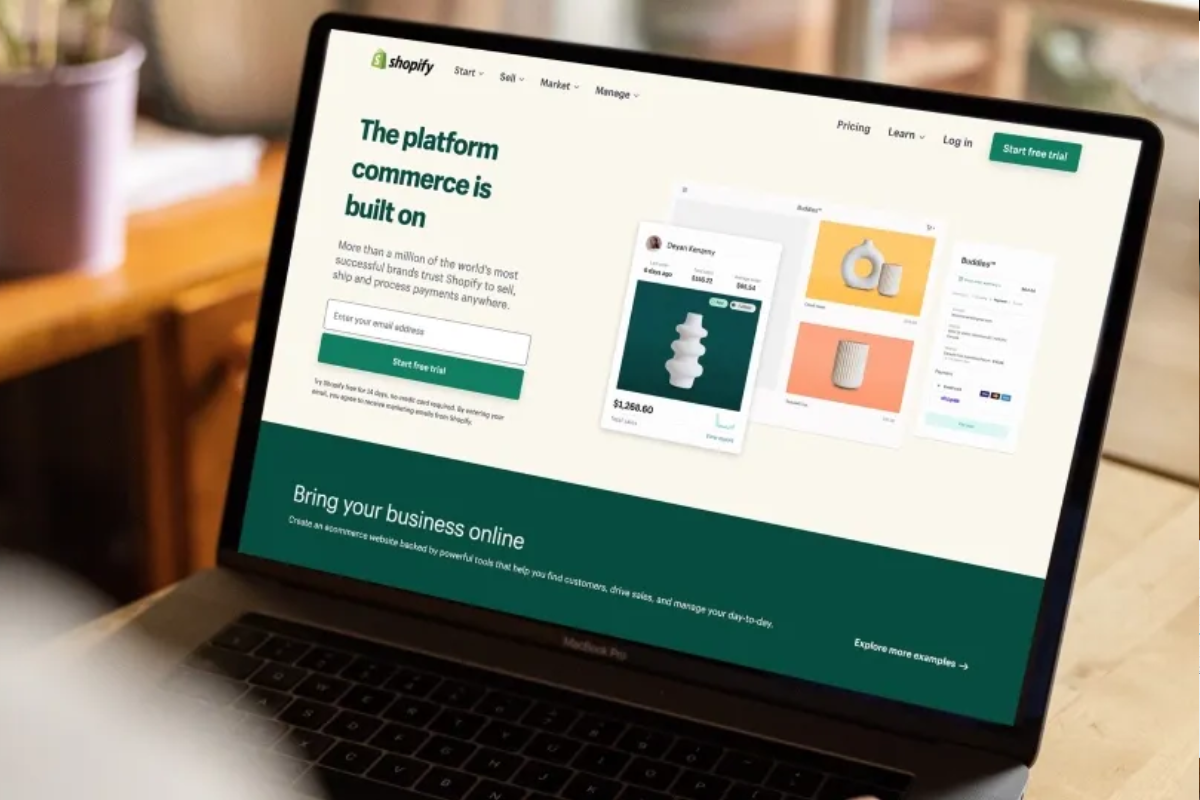In the field of Best Shopify Page Builders, the tools that enable theme editing, section rearrangement, font and color updates, and responsive design improvements are the ones that actually change conversions. This guide provides clear, practical steps to help you learn how to customize a Shopify Website In Simple Steps, covering theme editor basics, page layout, templates, apps, and small CSS and Liquid tweaks. PagePilot's AI page builder accelerates the process by suggesting layouts, populating content, and enabling you to drag and drop sections, allowing you to customize product pages, headers, navigation, and mobile views without writing code.
Is it Possible to Customize a Shopify Website?
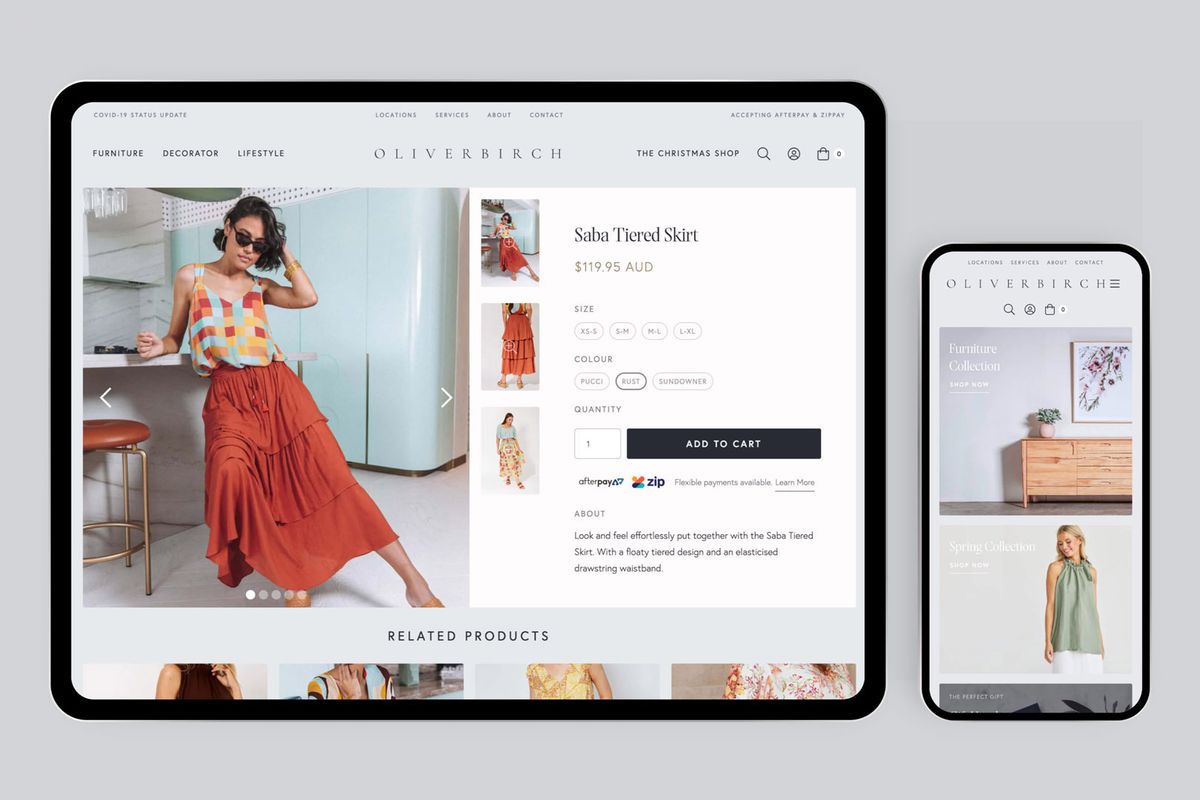
Yes. Shopify supports broad customization from simple design tweaks to profound code changes. Today, around 3.79 million live websites run on Shopify, and that scale comes from the platform letting merchants control layout, product presentation, checkout behavior, and integrations without sacrificing stability.
What Parts of a Shopify Site Can You Customize
You can edit themes, rearrange sections, change colours and fonts, rebuild product and collection templates, add custom content areas with metafields, configure navigation and menus, create custom landing pages, integrate third-party apps, and alter checkout behavior when you have the right plan. You can also add custom CSS and JavaScript, build private apps, and replace the storefront entirely with a headless front end.
Tools for Non-Developers: Theme Editor and Page Builders
Shopify’s Theme Editor and Online Store 2.0 features let non-developers control page layout through sections and blocks. Use the theme settings to change typography, spacing, and global colours. For deeper page building without code, choose a visual page builder. Popular choices include PageFly, Shogun, GemPages, Builder.io, and Zipify Pages. They let you drag and drop components, create conversion-oriented landing pages, and publish without touching Liquid templates.
When You Need Code: Liquid, CSS, and JavaScript
Liquid templates control the HTML structure. You can edit template files, add new sections, and push custom assets like CSS and JS. Use Shopify CLI or Theme Kit and a Git workflow to manage changes across dev stores and production. If you or your developer writes Liquid, you control conditional logic, loops over products, and custom data rendering from metafields. Work with CSS and modern JavaScript to implement interactive features and animations.
Checkout Customization and Advanced Commerce Logic
Checkout design and logic have constraints. Styling the checkout is possible with theme settings and custom CSS on most plans, but complete checkout template edits historically required Shopify Plus. Newer Checkout Extensibility options and Shopify Functions let developers add or change server-side commerce logic for discounts and shipping in supported environments. For scripts and cart rules, use Shopify Scripts on Shopify Plus or build app-based solutions that apply discounts and conditional flows.
Use Metafields, Dynamic Sources, and App Blocks
Metafields store custom data per product, collection, or page, allowing you to populate bespoke content fields through the theme editor. Dynamic sources let you pull metafields directly into any section. App blocks enable apps to inject UI components into themes without manual code edits, allowing you to add reviews, subscription widgets, or upsell modules that behave like native sections.
Headless Shopify and API Driven Front Ends
Use the Storefront API or build with Hydrogen and host on Oxygen or another platform. A headless approach frees you to use frameworks like React or Next.js for dynamic, performant front ends. Expect increased development overhead and a more complex deployment pipeline when you decouple the front end from Shopify’s built-in rendering.
Apps and Integrations for Functionality
The Shopify App Store covers payments, subscriptions, loyalty, fulfillment, ERP, and analytics. Install apps to add features quickly, but monitor their impact on page speed and reliability. If an app cannot meet your needs, consider building a private app using the Admin API or a custom app extension, and then keep updates in your release workflow.
Performance, SEO, and Accessibility Considerations
Customize while keeping speed and search visibility in mind. Optimize images, enable lazy loading, limit third-party scripts, and keep critical CSS small. Implement structured data for product and review rich results. Test changes with Lighthouse, GTmetrix, and live device checks to catch layout problems and slowdowns.
Development Workflow and Safe Release Practices
Work on changes in a development store, use version control, and create a staging theme for testing. Push updates via Shopify CLI and use feature flags if you roll out new UX experiments. Capture analytics before and after a change to measure the impact on conversion and load time.
Questions to Ask Before You Customize
- Do you need a quick page update or a long-term redesign?
- Will the change affect checkout or payments?
- Can you test on a dev store first?
- How will you track performance and conversions after the change?
Answer these questions to match your effort to business value, choosing the right mix of theme work, app installs, or custom development.
Related Reading
- Does Shopify Host Websites
- Is It Worth Buying a Prebuilt Shopify Store
- How Much Does It Cost to Build a Shopify Website
- What is Custom Liquid Shopify
- Shopify Speed Optimization
- Shopify Product Page Customization
How to Customize a Shopify Website
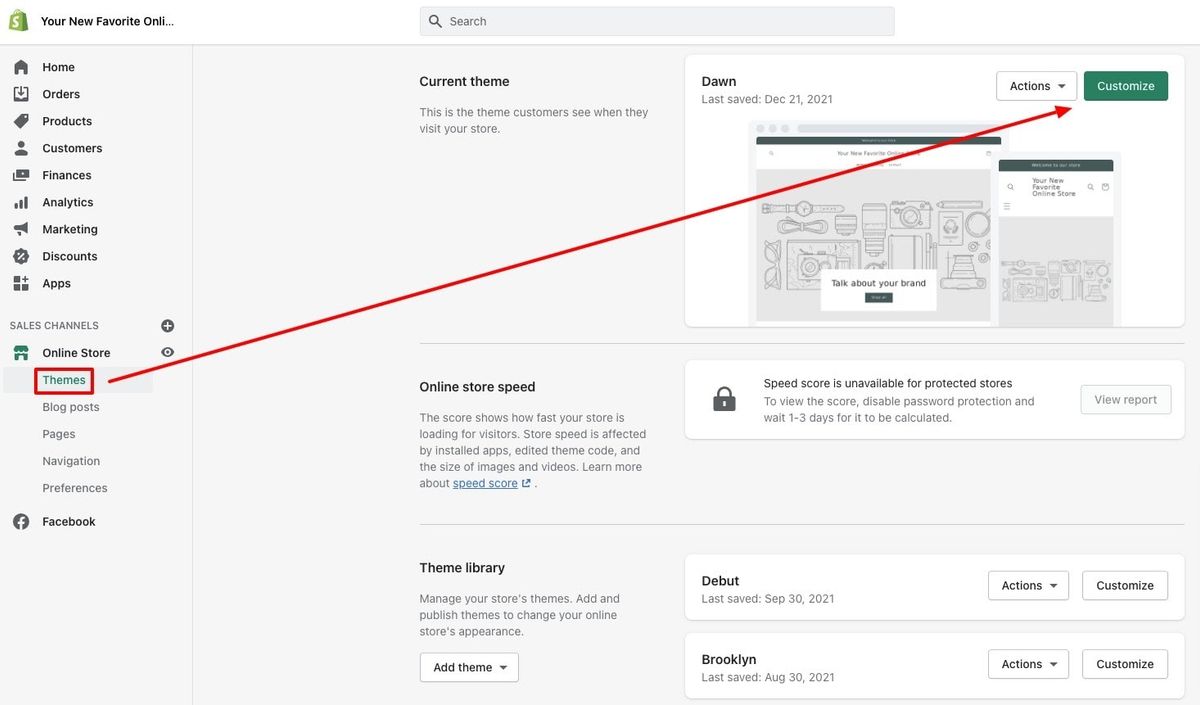
Your theme sets visual hierarchy, layout, and built-in features. Compare free and paid themes for responsive design, built in sections, speed ratings, and Shopify OS 2.0 support for sections everywhere and metaobjects. Review demos with your product images, test mobile and desktop breakpoints, and check user reviews and changelogs for updates and support. Choose a theme that minimizes future custom work and integrates seamlessly with apps and Liquid templates.
Rearrange Pages Fast with the Theme Editor
Use Shopify’s drag and drop editor to move sections, add blocks, and create custom product and collection templates without touching CSS or HTML. Use global settings to lock fonts, colour palettes, and button styles so your site stays consistent. Link metafields and dynamic sources into templates to pull product specs and custom fields into the editor.
Add Functionality with Apps But Keep Performance in Mind
Install apps for reviews, subscriptions, bundles, upsells, loyalty, and on-site search to increase conversion and average order value. Audit each app for injected scripts and third-party calls; too many external scripts will raise TTFB and harm page speed and SEO. Prefer apps that use app proxies or server-side rendering. Remove unused app code when uninstalling, and batch features into as few trusted vendors as possible.
Use Liquid and Code When You Need Precision
Liquid lets you build dynamic templates, snippets, and conditional logic for personalized recommendations, custom badges, or inventory-driven messaging. Work with JSON templates, sections, and snippets rather than hardcoding data into theme files; use metafields and metaobjects for structured content. Develop on a duplicate theme with Shopify CLI or Theme Kit, use Git for version control, and test changes in a staging environment before deployment.
Customize Checkout to Reduce Friction and Build Trust
Tune branding, fonts, and colours in checkout settings and add recognizable payment methods like Shop Pay, Apple Pay, and Google Pay to speed purchases. You can’t edit checkout.liquid unless you’re on Shopify Plus, but you can add trust badges, simplify fields, enable guest checkout, and optimize shipping options. Monitor conversion funnels and test form layouts to reduce the number of clicks and friction for buyers.
Design Mobile First and Test on Real Devices
Make buttons large enough to tap, keep forms short, and avoid intrusive pop-ups that block checkout on phones. Use responsive images with srcset, lazy load noncritical assets, compress images, and defer nonessential JavaScript to lower mobile load time and reduce CLS. Test pages on several devices and use Chrome DevTools and Lighthouse to measure speed, layout shifts, and accessibility.
Test, Monitor, and Maintain Your Customizations
Preview changes before publishing and always duplicate a theme before major edits so you can roll back quickly. Track speed with Shopify’s speed score, Google PageSpeed Insights, and GTmetrix, and run A/B tests for page layouts, copy, and CTAs to improve conversion rate optimization. Schedule regular audits to remove unused apps, compress assets, and validate structured data and canonical tags.
AI-Powered Product Page Builder | Free Trial
PagePilot’s AI page builder lets you test products, ideas, and different angles much faster. Give our AI a competitor or supplier URL, and we will generate a high-converting product page using content from that site. At the same time, our AI Product Image function enhances visuals, allowing you to stand out from exact copies or photos. Start a free trial and generate three product pages for free today, no credit card needed.
Related Reading
- Hire Someone to Build Shopify Store
- Shopify User Experience
- How to Add Products to Shopify
- How to Design Shopify Website
- How to Create a New Page Template in Shopify
- How to Create a Landing Page on Shopify
- Shopify Mobile Optimization
- How to Add a Review Section on Shopify
Why a Customized Shopify Website is a Great Move for Your Business
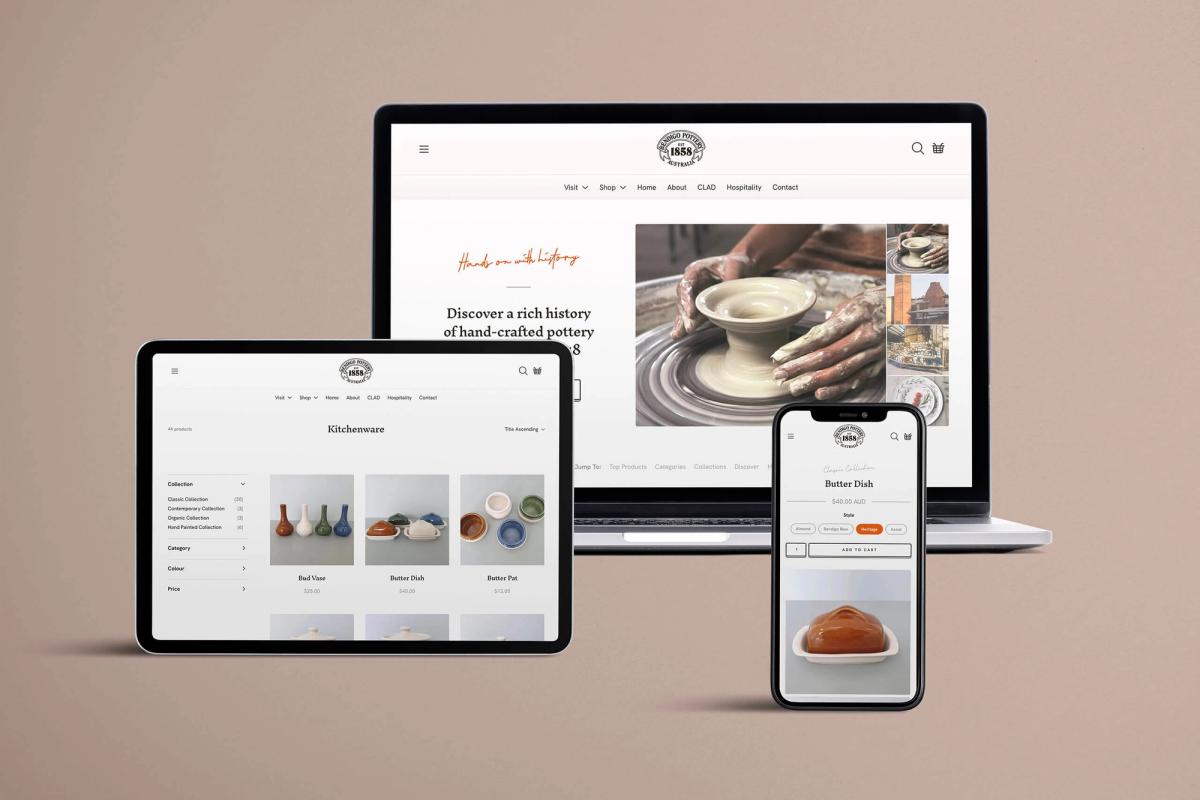
A brand is more than a logo. When you customize a Shopify website, you control typography, color palette, imagery, and micro interactions so your site reflects your product and voice. Off-the-shelf themes reuse the same layouts and default styles. That increases the chance a customer will confuse you with a competitor who sells similar goods. Custom theme design and custom templates let you avoid that. Use custom fonts, bespoke product page templates, and tailored collection layouts so each customer sees your signature style from the moment they land on the homepage.
Custom Shopify Theme Development & SEO-Friendly Design
Custom theme development and Shopify theme customization let you go beyond visuals. Add unique content types with Shopify metafields, create custom sections for storytelling, and build landing pages with drag-and-drop page builders or custom Liquid templates. These tools help you craft a brand experience that aligns with your niche and positioning while keeping SEO friendly URLs and schema in place for search visibility.
Full Design Control: Shape Appearance, Layout, and Brand Experience
Control over appearance means control over conversion triggers. The Shopify theme editor provides some control, but full customization, including editing CSS, JavaScript, and Liquid, allows you to place elements where they perform best. Move the add-to-cart button, test sticky headers, implement modal size guides, or build a bespoke mega menu to simplify navigation. You can also use page builders like PageFly, Shogun, or GemPages for drag-and-drop design without touching code, then extend with custom code where needed. Custom storefronts on Online Store 2.0 let you use sections and JSON templates to create multiple product page variants, custom collection filters, and device-specific layouts for responsive design and mobile optimization.
Higher Conversion Through Better UX: Design for Real Shoppers
User experience is where design meets revenue. For all intents and purposes, your brand‘s logo is the "face" of your business. But that face should do more than just look cool or interesting; a logo’s contribution to brand identity is associative, too. It tells the public that [this image] means [the name of your company]. And considering that 62-90% of first impressions come from color and design, your logo quietly sets the tone before you even say a word. It's the mood. The whole first chapter. A custom Shopify design removes one-size-fits-all constraints so you can optimize flows that matter:
- Product discovery
- Add-to-cart
- Checkout
- Post-purchase
Boost Conversions with Smarter Shopify UX
Implement quick view, predictive search, product compare, and intelligent filtering to reduce friction. Optimize product images, lazy load assets, and use responsive image sizes to keep pages fast on mobile. Fast pages and clear purchase paths improve conversion rates and lower bounce.Use A/B testing and heatmaps to iterate on product page elements, CTA copy, and checkout flows. Integrate analytics and conversion rate optimization tools, then use Shopify scripts or Shopify Plus features to build personalized discounts and dynamic bundles that increase average order value.
Function That Sells: Add Features, Integrations, and Performance
Functionality sells products. Custom Shopify development lets you add features that off-the-shelf themes cannot:
- Custom subscription flows
- Tailored product configurators
- Complex variant logic
- Headless storefronts for performance
Use Shopify APIs and webhooks to sync with ERP, inventory systems, or custom fulfillment solutions. Install or build app integrations for reviews, loyalty programs, and one-click upsells that match your customer journey.
Shopify Performance & SEO Optimization
Performance and SEO matter for discovery and retention. Optimize site speed by minimizing render-blocking scripts, compressing images, and serving critical CSS inline. Implement structured data for products and breadcrumbs to improve rich results. For enterprise stores, Shopify Plus enables checkout customization and higher API rate limits for advanced integrations.
Design and Development Workflow: How to Customize a Shopify Website Efficiently
Start with a clear scope:
- Wireframes for product pages
- Templates you need
- Required integrations
Choose whether to use a Shopify page builder for faster page production or hire a developer for Liquid and custom code work. Leverage Online Store 2.0 features, use metafields to store custom data, and test changes in a staging theme before publishing.
Efficient Shopify Design Workflow & Metrics
Keep CSS modular, use version control, and document custom components so future edits stay predictable. Pick metrics to measure success:
- Load time
- Conversion rate by template
- Mobile add-to-cart rate
- Average order value
Combine analytics with qualitative feedback from user testing and customer support to guide design sprints.
Security, Accessibility, and Ongoing Optimization
Custom sites require upkeep. Keep apps updated, audit third-party scripts, and monitor performance. Implement accessibility best practices:
- Semantic HTML
- Proper aria labels
- Keyboard navigation
- Color contrast that aligns with your brand while staying readable.
Regularly run automated SEO checks and accessibility audits, addressing issues in minor, measurable releases. Plan a maintenance cadence:
- Weekly checks for checkout issues
- Monthly speed audits
- Quarterly UX reviews tied to seasonal launches or inventory changes
That keeps the storefront reliable and ready for growth without surprise downtime.
7 Best Practices for Shopify Website Customization
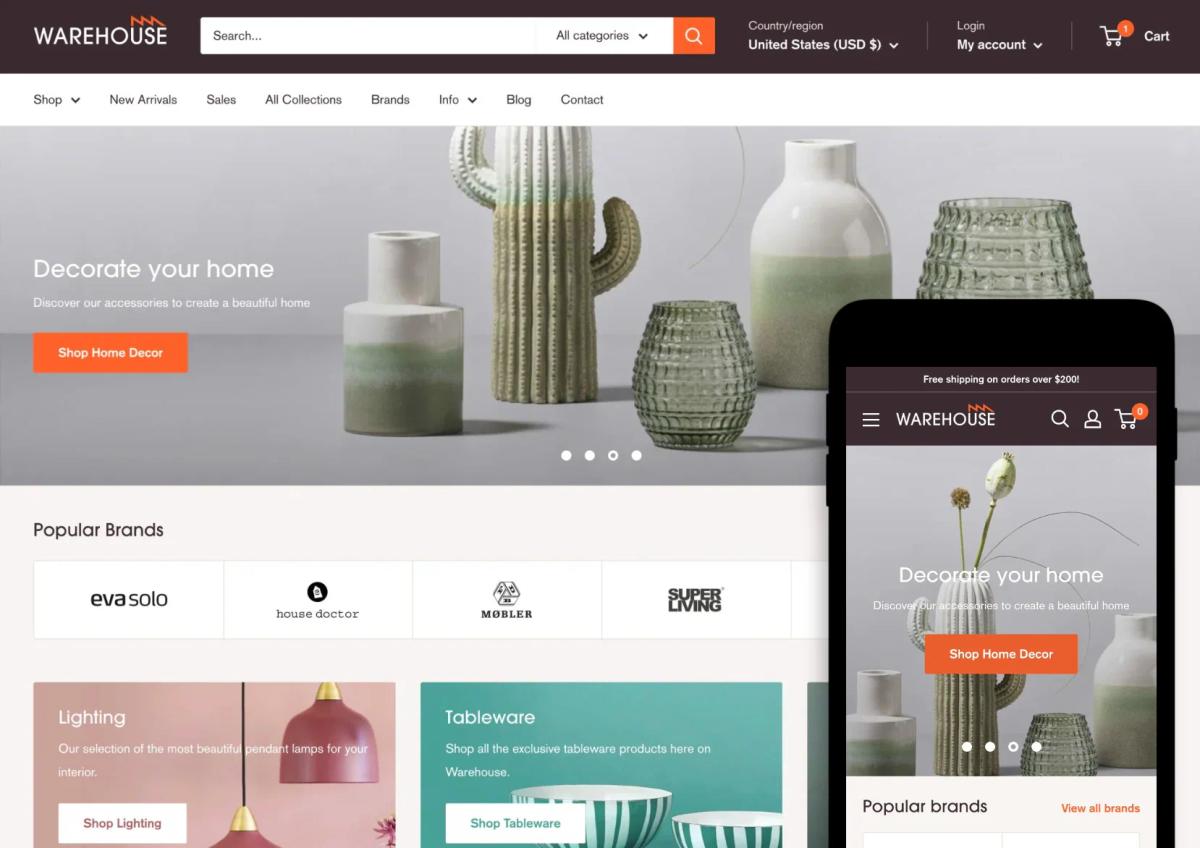
Shopify offers all the features needed to hook eCommerce shoppers and fluently guide users straight to the checkout. By combining these features with eCommerce best practices, we can reduce the number of abandoned checkouts below the average statistic.
1. Use Captivating Product Images
A good eCommerce website is characterized by imagery that captivates users emotionally. To that end, Shopify allows for multiple images and product variants to be uploaded. Nevertheless, as a Shopify best practice, display at least one of these product images in scale (i.e., surrounded by other objects to illustrate how large the product is) to set expectations. Customers want to conduct a thorough investigation of the product before they commit to buying it to ensure that all product images are vivid, high-quality, and zoomable.
2. Display Clear Product Information
A shocking (but not surprising) number of eCommerce customers abandon their shopping carts due to a lack of information about the actual cost. 60% of customers cite unexpected expenses (e.g., shipping, tax, fees) as their reason for cart abandonment, and 23% are unable to calculate the total cost up front. Lack of transparency is a surefire way to tank conversions on eCommerce websites, so keep these Shopify tips and tricks in mind:
- Use progressive disclosure techniques to structure information clearly.
- Display a full breakdown of the costs up front.
- Communicate the value proposition explicitly.
- Make the "Buy Now" and "Add to Cart" buttons visually distinctive.
- A well-designed Shopify store
3. Build Trust and Reassurance
According to Baymard Institute, lack of trust is cited as the reason why 19% of customers abandon at checkout. Fortunately, all Shopify stores ship with SSL (secure checkout) by default, but they also allow customers to leave reviews as social proof. Social proof is an undeniable way to skyrocket conversions by empowering trust on eCommerce websites.
Boost Shopify Sales with Reviews & Live Chat
According to BrightLocal, 88% of consumers trust online reviews as much as a personal recommendation, so it’s essential to nudge previous customers to leave reviews and indicate this within the customer journey. Most Shopify themes also take advantage of Schema markup to integrate these ratings directly into search results. A Shopify store that incorporates product reviews into its best design guidelines.
Besides social validation, consider building customer confidence by implementing a live chat solution such as Intercom, Zendesk, Drift, or Kayako. Shopify allows for integration with third-party services through their app store and via manual installation.
4. Show Related Product Recommendations
All leading eCommerce businesses take advantage of cross-sell and upsell strategies. Tags, combined with analytics and A/B testing integrations such as Optimizely’s Web Recommendations, can help designers empower companies to improve conversion rates by displaying alternative or additional items that customers may be interested in.
5. Integrate Shopping Experience Personalization
Integrations such as Web Personalizations by Optimizely, in combination with Shopify collections and tags, allow data-driven businesses to segment audiences based on their interests and previous purchase history and change the page content accordingly. With anticipatory design techniques, Shopify stores can display more relevant content, keeping audiences engaged for longer, and thus more likely to convert to a sale. Personalization is key to boosting the financial bottom line of any eCommerce business.
6. Checkout Optimization
According to Baymard Institute, “the site wanted me to create an account” is the second most common reason (standing at 35%) why customers abandon their checkout without purchasing anything. Shopify recommends allowing guest checkout (especially on mobile), and to that end, it’s the default option to have customer accounts disabled.
Pinpointing UX Flaws and Reducing Drop-offs
Attempting to solve abandoned checkouts without robust analytics is as effective as looking for a black cat in a dark room. Optimizing Shopify user experiences and checkout flows works best when it’s a data-driven process. Shopify designers can connect Google Analytics to Shopify and set up a goal funnel, which, after enough data has been collected, will illustrate exactly where customers are deciding they don’t want to continue with their purchase. For best results, integrate Shopify with tools like Crazy Egg, Hotjar, and FullStory to observe these problem areas in more detail using heatmaps and visitor recordings.
7. Analyze and Test
Even the best general advice doesn’t always survive contact with reality, and what currently works may not do so forever. Ultimately, all ecommerce stores need to adapt and change to meet consumer needs. Our final tip is to leverage customer data and insights to analyze user interactions with your site and identify areas for improvement.
Optimize Conversions with A/B Testing
A method called A/B testing can be beneficial in optimizing your site’s conversion rate. This involves testing two different versions of a page on your site to see which one performs better in terms of the conversion rate. Tweaking minor factors like the design of buttons or the location of CTAs can make a significant difference to conversion rates, but you’ll never know for sure what works best unless you use methods like A/B testing.
Related Reading
- How to Create Categories in Shopify
- How to Add a Personalization Option on Shop
- How to Create a Coming Soon Page on Shopify
- How to Add a FAQ Page on Shopify
- Shopify Liquid Code Examples
- Shopify Blog Examples
Start a FREE Trial and Generate 3 Product Pages with Our AI Page Builder Today
PagePilot uses AI to turn a competitor or supplier URL into a ready-to-use product page. Give the URL, and PagePilot extracts headlines, benefits, specs, and social proof to assemble a high-converting product page you can edit and push to Shopify. You keep control of layout, theme settings, and conversion tests.
How PagePilot Builds a High-Conversion Product Page from a Competitor URL
The system parses public content on the target page, identifies persuasive copy, price points, and feature lists, and reassembles those elements into a new layout optimized for conversions. It maps content to Shopify product fields and page sections, eliminating the need for manual copying and pasting. Change the hero, swap the benefits order, or swap pricing blocks and generate variants fast.
How PagePilot Fits into How to Customize Shopify Website Workflows
Use PagePilot as a rapid design and content engine inside your Shopify customization workflow. Generate a page, import product images, then use the Shopify theme editor to tweak sections, blocks, and template settings. This cuts the time between idea and live test and keeps changes traceable inside your site's customizer and theme version control.
Conversion Testing and Speed: Test Ideas and Angles Faster
PagePilot lets you spin up multiple product page variants in minutes so you can perform A/B testing on headlines, hero images, and layout. Pair pages with UTM tags and split testing apps or tools to collect conversion rate data. Faster iteration yields more precise answers about which copy and images sell.
SEO and On-Page Customization: Meta Tags, Structured Data, and Mobile
Auto-populated meta title and description fields help you avoid duplicate content issues and improve search visibility. PagePilot can insert structured data for product schema, enabling rich snippets to display price and availability. Images are delivered with alt text and mobile crops to improve page speed and mobile conversion, which matter when you customize Shopify website settings for responsive design.
Design Controls: Customize Theme, Sections, and CSS
After importing, you can use the Shopify theme editor to change fonts, color palettes, and spacing without touching code. For deeper control, you can edit Liquid templates, add custom CSS and JavaScript, or create new section blocks in Online Store 2.0. Use app blocks and reusable sections to keep design consistent across product templates.
Security, Copyright, and Responsible Use
PagePilot uses public page content and AI-generated assets. You should verify the image and copyright and avoid copying trademarked material verbatim. The tool provides original rewrites and new image variants to reduce direct copying. Maintain audit logs of source URLs and edits to ensure compliance and brand safety when customizing the Shopify website content.