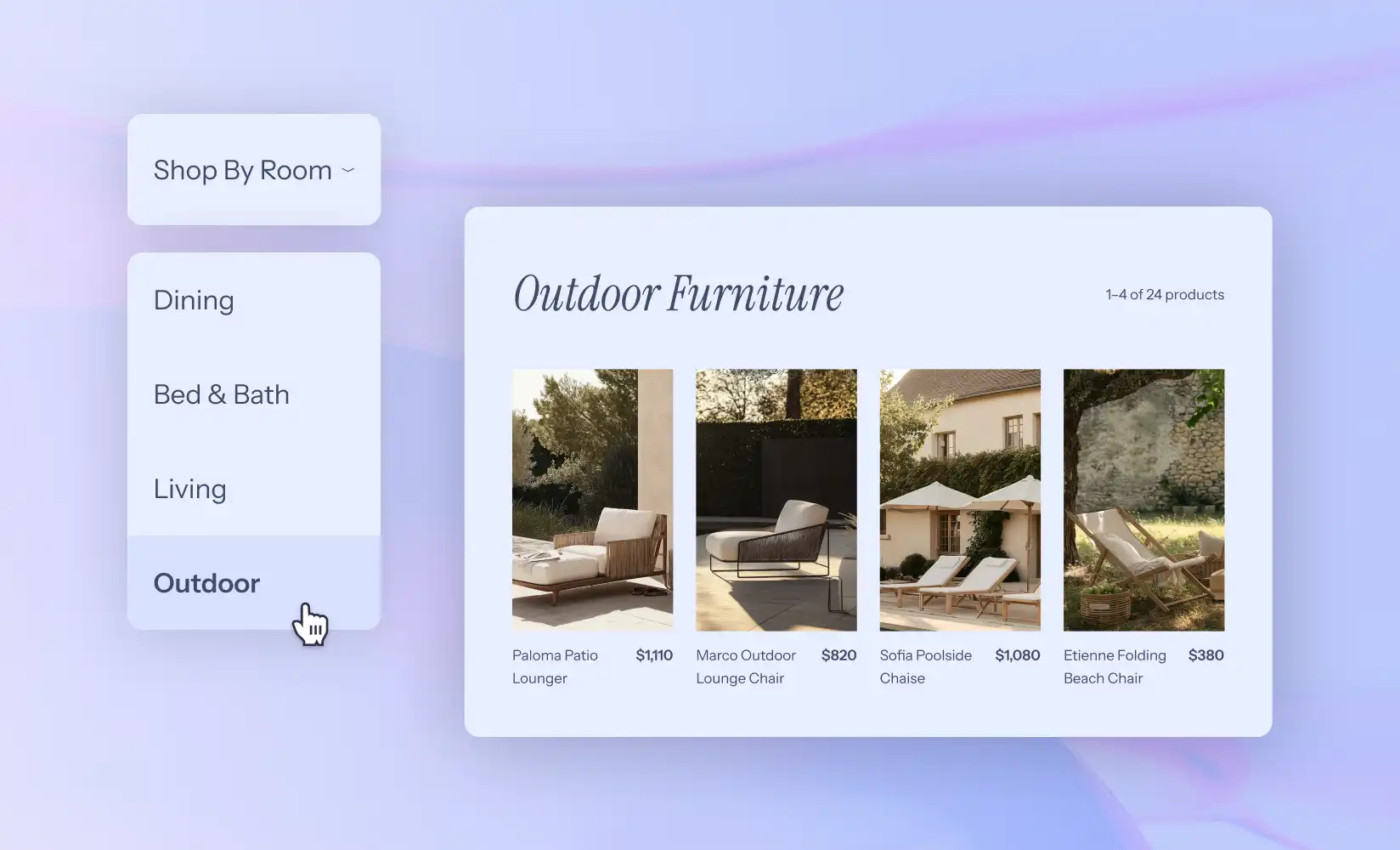Your Shopify store loses sales when products lack a clear order, causing shoppers to leave because they cannot find what they want. Among the Best Shopify Page Builders, stores that use clear collections, product categories, tags, filters, and tidy navigation turn casual visitors into buyers. Want shoppers to find products in seconds? This guide shows how to create categories in Shopify step by step, from manual and automated collections to collection sorting and storefront filters, so you can organize your catalog and lift conversions. PagePilot's AI page builder helps you set up collections, design category pages, and arrange navigation quickly, so you can focus on products and sales without technical work.
What are Product Categories in Shopify?
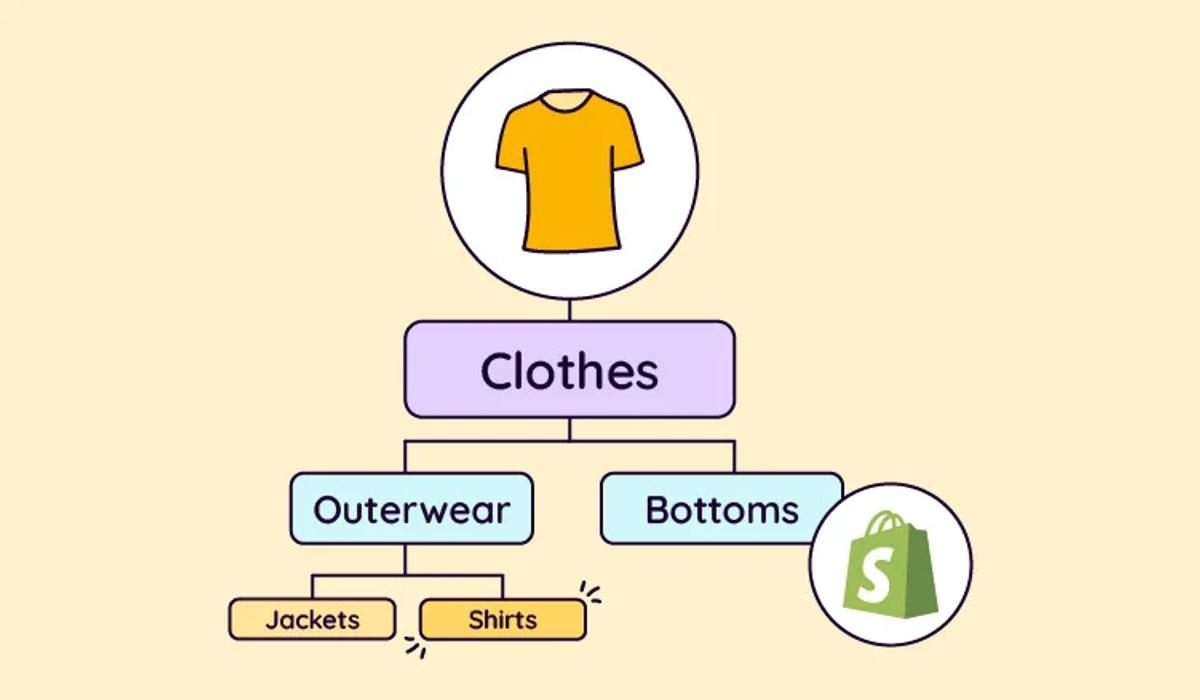
Product categories in Shopify are called Collections. They group products so shoppers find items by theme, type, or shared attributes such as product type, tag, or vendor. Collections power collection pages, drive internal search results, and feed navigation menus and featured spots on the home page.
Category Taxonomy for Conversion
Poor category design hurts conversion: The Baymard Institute found that 88% of ecommerce sites score poorly or mediocre on category taxonomy, and one report estimates that retailers lose about 35 percent of potential sales due to poor user experience. Want better browsing and discovery for customers? Collections are the control point.
Two Ways to Build Categories: Manual Collections and Automated Collections
You can create manual collections by adding products one by one. That gives precise control for curated lists, gift guides, or seasonal drops. Automated collections apply rules so products that match product type, tag, vendor, price, weight, or inventory status are added automatically. Use automated collections for extensive catalogs and to keep categories current without manual edits. Consider mixing both: automated core categories plus a few manually curated collections for editorial use.
Building a Logical Category Structure
Creating a hierarchical category structure, with broad categories supported by logical subcategories, helps users navigate intuitively. For example, a clothing store might organize products under “Men,” “Women,” and “Kids,” each containing subcategories like:
- Tops
- Bottoms
- Accessories
This structure doesn’t just improve usability; it also enhances SEO by signaling clear relationships between product types.
The 88% Failure Rate
The importance of getting this right cannot be overstated. Research from the Baymard Institute found that 88% of ecommerce sites perform poorly or mediocrely in their Category Taxonomy, often leading to confusion or abandoned shopping journeys. Similarly, Amazon Web Services reports that ecommerce businesses lose 35% of potential sales due to poor user experience. In short, a thoughtful, well-structured product categorization system isn’t just about tidiness, it’s a strategic foundation for conversion, discoverability, and customer satisfaction.
Related Reading
- Does Shopify Host Websites
- Is It Worth Buying a Prebuilt Shopify Store
- How Much Does It Cost to Build a Shopify Website
- Shopify Product Page Customization
- What is Custom Liquid Shopify
- How to Customize a Shopify Website
- Shopify Speed Optimization
How to Create Categories in Shopify: Step-by-Step

Create a Category Fast: Step-by-Step to Add a Collection
Sign in to Shopify Admin and open Products, then Collections.
Click Create collection.
Give it a clear name that customers search for, for example, Men’s Watches or Summer Dresses.
Add a collection description written for people and search engines. Use simple sentences that explain what the customer will find in this group.
Upload a featured image and set the collection image alt text so search engines understand the image.
Set collection availability to show on the Online Store and any sales channels you use, then click Save.
Pick Manual or Automated Collections and Set Rules That Work
Which method fits your workflow, manual or automated? Manual collections let you choose each product. Use them for curated sets or seasonal picks. Automated collections add products when they meet rules you define. To make the regulations work predictably, use consistent:
- Product types
- Tags
- Vendors
- Price ranges
Examples of automated conditions: product tag equals "summer," product type is "T-shirt," vendor equals "Acme," or price is greater than 50. Choose whether products must meet all conditions or any condition. Test a rule by tagging one product and confirming it appears in the collection.
Create Subcategories That Feel Like Subfolders
Shopify does not offer nested categories out of the box, but you can mimic subcategories. Create smaller collections such as Dresses, Tops, Outerwear, and position them below Women’s Clothing in your navigation. Use a parent collection page to link to those subcollections with images or text blocks. Alternatively, add a tag structure, such as clothing and clothing-tops, and use automated collections that match those tags. This produces a clear path for shoppers to move from broad to specific options.
Show Collections in Your Store Navigation and on Pages
Go to the Online Store, then navigate to add collections to your Main menu, Footer, or custom menus. For multi-level menus, add the parent collection first and then drag related subcollections as nested links. Place featured collections on your homepage by editing Online Store, then Themes, and using the theme editor to add a Featured collection section. Check your collection template in the theme to confirm it displays product grids, sorting options, and filters you want customers to use.
SEO and Copy Tips for Collection Pages
- Use keyword-focused collection titles and custom meta descriptions that encourage clicks.
- Write unique descriptions that avoid repeating product text and include long tail phrases customers use.
- Edit the Search engine listing preview on each collection to control the page title and meta description. Optimize collection image alt text and file names.
- Add internal links on collection pages to related collections and product pages so visitors keep browsing and search engines crawl deeper.
Product Organization Best Practices That Scale
- Use a consistent tagging system. Keep tag names short, lower case, and predictable, for example, red, size medium, sale.
- Standardize product types and vendors so automated rules find matches.
- Limit the number of unique tags per product to keep filters manageable.
- Use the bulk editor or CSV import when assigning tags at scale.
- Consider adding metafields for attributes your theme can use as filters, such as fabric or fit.
Filter Options, Sorting, and Collection Templates
Enable filters in your theme or use a filter app if your theme lacks them. Standard filters include:
- Size
- Color
- Price
- Brand
Control the default sort order in the collection settings, or let customers choose the newest, price low to high, or best-selling. Create custom collection templates in your theme when you need unique layouts or promotional banners for a specific category.
Troubleshoot Common Collection Issues
Products not appearing in an automated collection often have mismatched tags, product type, vendor, or price settings. Check visibility and sales channel availability for the product. If manual collections do not show the intended items, confirm you added the product to that collection. When filters return no results, verify that the theme or filter app reads the tags or metafields you use.
Use Apps and Advanced Tools When Needed
If your store grows beyond basic collections, consider apps for layered navigation, advanced automated collections, or merchandising. Apps can provide tag management, collection rules that combine complex conditions, and dynamic merchandising features. Test any app on a staging theme or during low traffic periods and monitor performance impact.
Manage Collections Efficiently with Bulk Actions
Use the Products page bulk editor to apply tags, change product types, or add products to collections quickly. Export and import a CSV file for large-scale changes. Use saved views in the Products list to filter products by tag or vendor before bulk editing so you affect the correct items.
Related Reading
- Hire Someone to Build Shopify Store
- Shopify User Experience
- How to Add Products to Shopify
- How to Design Shopify Website
- How to Create a New Page Template in Shopify
- How to Create a Landing Page on Shopify
- Shopify Mobile Optimization
- How to Add a Review Section on Shopify
How to Categorize Products Effectively
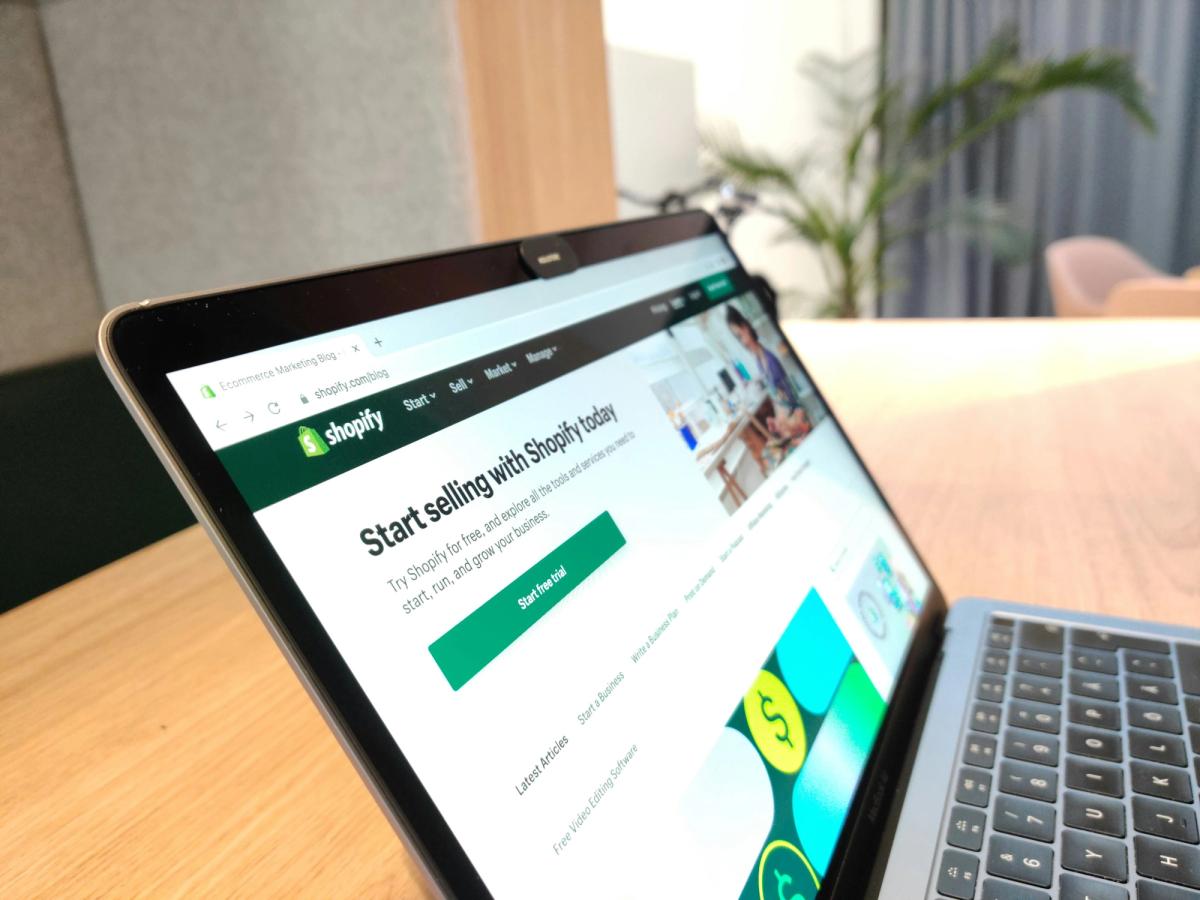
Start by grouping items that share a clear shopper intent. Who buys each product and why? Create category labels that match common search phrases and customer goals, then list core product groups and top customer intents.
Know Your Assortment and Customer Needs
Audit your inventory by product type, sales velocity, and customer queries. Spot natural product groupings and label gaps where complementary items would fit. Reach out to other Shopify brands or suppliers to source items that fill those gaps and map complementary products to existing categories and mark gaps for future sourcing.
Clear Category Hierarchies Shoppers Use
Pick a small set of primary categories that match how customers shop, such as Product type, Gender, use case, or Age group. Under those, add specific subcategories for Size, Color, Material, Style, or Collection themes. Use Shopify collections: create manual collections for curated sets and automated collections for rules-based grouping, and set collection conditions so products appear automatically when matching attributes like:
- Product type
- Vendor
- Tags
Consistent Product Data That Powers Accurate Grouping
Standardize product titles, descriptions, product type, vendor, SKUs, and tags. Use metafields for attributes Shopify does not support natively, and maintain consistent naming conventions across CSV imports and bulk edits. Use templates and bulk edits to keep titles, descriptions, attributes, and SKUs uniform.
Navigation and Filters That Reduce Friction
- Label menus with simple words and place the highest demand categories first.
- Add breadcrumb navigation and collection pages with clear hero text so shoppers know where they are.
- Implement attribute filters and faceted search for price, brand, size, color, and material, and tie tags to search synonyms to capture common queries.
- Add filters for price, brand, size, and color, and test which combinations drive clicks.
Use Data to Refine Categories Continuously
Track site search queries, collection click-through rates, time on collection pages, and conversion by collection. Use Shopify reports, Google Analytics, and heatmaps to spot:
- Missing categories
- Confusing labels
- Collections with high traffic but low conversion
Run monthly reports on search queries and low conversion collections, and change category labels or collection rules to improve results.
Design Categories for Mobile and Voice Users
- Keep mobile category names short and tap targets large.
- Use collapsible menus, sticky filters, and prioritize quick access to high-volume collections.
- Compress images and lazy load collection pages to improve mobile speed.
- For voice search, add natural language phrases and long tail queries to product titles and metadata so voice assistants can match requests like best running shoes for flat feet.
- Shorten category names for screens and add natural language phrases to titles and metadata for voice queries.
Scale Categorization with AI and Human Oversight
Use machine learning to suggest category assignments from titles, descriptions, and images, and to auto-tag products at scale. AI tools can:
- Flag inconsistent data
- Propose collection rules
- Learn from past edits to improve accuracy
AI in ecommerce can boost customer satisfaction, increase revenue, and cut costs by over 25 percent. Train models on your own catalog and use human checks for edge cases.
Instant Product Page Generation
PagePilot can speed up your testing with an AI page builder that creates high-converting product pages from a competitor or supplier URL Our AI Product Image tools upgrade visuals, helping you stop competing with the exact copy and photos. Start a FREE trial and generate three product pages for free today with no credit card required.
4 Tips for Structuring Your Shopify Store for Growth

1. Use Nested Collections or Tags for Subcategories
Shopify does not offer native subcategory folders, so build a clear hierarchy with collections plus tags. Create a parent collection, such as Shoes, and then create automated collections for Trainers, Boots, and Sandals using product tag conditions. Tag each product with consistent values like trainers or boots so automated collection conditions pick them up. Link those subcollections under the main collection in your navigation so shoppers follow a natural path.
Setting Up Tag-Based Filters
Want a filter rather than a link? Use tags as filter handles so customers can narrow the Shoes collection by tag on the collection page. How do you set this up in the admin? Create a collection, choose automated collection conditions such as Product tag equals trainers, apply the trainers tag to products, and add the collection link to the main menu or a collection menu item. This approach keeps product organization and category pages flexible as you add SKUs and supports better internal linking for SEO and collection page indexing.
2. Keep Naming Consistent Across Menus, URLs, and Tags
Pick naming rules and apply them across:
- Menus
- Collection titles
- Collection handles
- Product tags
- Meta titles
Consistency in Handles and Labels
Choose singular or plural and stick with it. Use plain handles in URLs that match the visible menu label to prevent confusion and broken links. For example, if your collection label is Women's Jewelry, use the collection handle jewelry and the same tag value jewelry or jewelry-womens where needed.
Audit and Redirect Strategy
Audit existing collections and tags in the Shopify admin, then update handles and set URL redirects for any changed links so customers and search engines do not hit 404s. Keep tag formatting consistent since tags drive automated collections and filtering. What should you watch for? Mismatched names in navigation, collection pages, and tags break filtered URLs and reduce the clarity of your category pages, which harms discoverability when people search for how to create categories in Shopify.
3. Optimize Collection Pages with High Quality Images and Descriptions
Use a strong collection image or hero banner that reflects the range inside the category, and add multiple product images in the collection grid when possible. Write unique, keyword-rich collection descriptions that explain what belongs in the category, include target terms related to how to create categories in Shopify and category pages, and add short, scannable bullets for benefits or use cases.
Optimize for Crawl and Conversion
Fill the meta title and meta description for the collection, and use alt text for images to boost search relevance. Arrange products logically with clear sorting and include calls to action such as Shop New Arrivals or Shop Best Sellers—also, link related collections and products to improve crawl paths and conversion flow. Which assets matter most? High-resolution images sized for fast loading, concise descriptive copy that targets category queries, and accurate meta tags that help search engines index your category pages.
4. Use Smart Collection Filters or Apps for Advanced Categorization
- Enable Shopify's built-in filters or add a filtering app to provide faceted search by size, color, brand, price, and any custom attribute stored in tags or metafields.
- Plan which attributes matter to your customers and map them to product tags or to structured metafields so filters behave consistently.
- Use Search and Discovery or a third-party filter tool for multi-select filters, swatches, URLable filter states, and layered navigation that improves product findability and category page performance.
- Test filter URLs to ensure they are index-friendly and use canonical tags where needed to avoid duplicate content.
Want to know how this affects conversions? Better filtering reduces time to product, lowers bounce rate, and raises add-to-cart rates because customers can refine extensive collections into a short list of relevant items.
Start a FREE Trial and Generate 3 Product Pages with Our AI Page Builder Today
PagePilot reads a competitor or supplier URL and reconstructs a product page tailored for Shopify. The AI extracts headlines, features, specs, pricing signals, and social proof, then arranges them into a tested product page structure that focuses on conversions. You keep control of layout, copy tweaks, and images while the system handles the heavy lifting so you can move from idea to live page quickly.
Turn Competitor Pages Into High-Conversion Shopify Product Pages
Point PagePilot at a competitor page, and the builder pulls:
- Product titles
- Descriptions
- Bullet benefits
- Image cues
It maps that content into Shopify product fields and collection logic so the page fits your store. The tool optimizes product descriptions for readability and conversion while keeping product types, vendor fields, and tags intact for reliable categorization in the Shopify admin.
AI Product Image Upgrades That Avoid Copycat Visuals
Upload the competitor URL and let the AI product image function create fresh visuals that match your brand look and protect you from using the same product photos. The function can remove backgrounds, create lifestyle shots, or generate alternate angles so you do not compete with identical images. You choose which image versions to publish and how they align with your collection image and product gallery.
Test Products and Angles Faster Than Manual Builds
PagePilot reduces setup time so you can spin up multiple product pages for the same product with different:
- Headlines
- Offers
- Image sets
Use those variations to test price points, shipping messaging, or urgency lines. The faster you launch, the quicker you collect conversion data and learn which messaging and product placement work best on collection pages and in navigation menus.
Make Pages Fit Shopify Category Setup and Collections
PagePilot assigns product types and collection tags so each new page slots into your existing category structure. The builder supports both manual collections and automated collections using collection conditions like:
- Product type
- Tag
- Price
- Vendor
It populates collection descriptions and images, ensuring your category pages remain cohesive and SEO-friendly while maintaining collection templates and sorting rules.
How PagePilot Works With Shopify Collections and Filters
The AI suggests collection tags and product tags that match Shopify filtering systems and smart collections. It writes collection descriptions optimized for SEO and suggests meta titles to improve search discoverability. You can select how the product appears on collection pages, choose the collection sorting option, and add the item to navigation menus, allowing customers to find it via category links and search filters.
Step By Step: Create Pages and Categories Fast
Paste a competitor or supplier URL into PagePilot.
Review the draft product title, description, and images the AI generates.
Assign product type, vendor, and tags to match your category setup.
Choose whether the product goes into an automated collection using collection conditions or a manual collection you manage.
Pick a collection template and set the collection image and collection description for SEO.
Publish the page and watch analytics to refine product placement or collection sorting.
Best Practices for Shopify Categories and Product Organization
- Use consistent product types and a predictable tag system so automated collections pick the right products.
- Keep collection descriptions focused and include target keywords for category pages.
- Limit the number of top-level collections in your navigation menus and use filters on collection pages for brand, price, and product tags so customers can narrow their choices quickly.
- Test collection sorting and collection templates to see what improves add-to-cart rates.
Ready to move faster with pages and categories?Start a FREE Trial and generate 3 product pages for free today (no credit card needed). Which product are you planning to test first and which collection will you put it in?