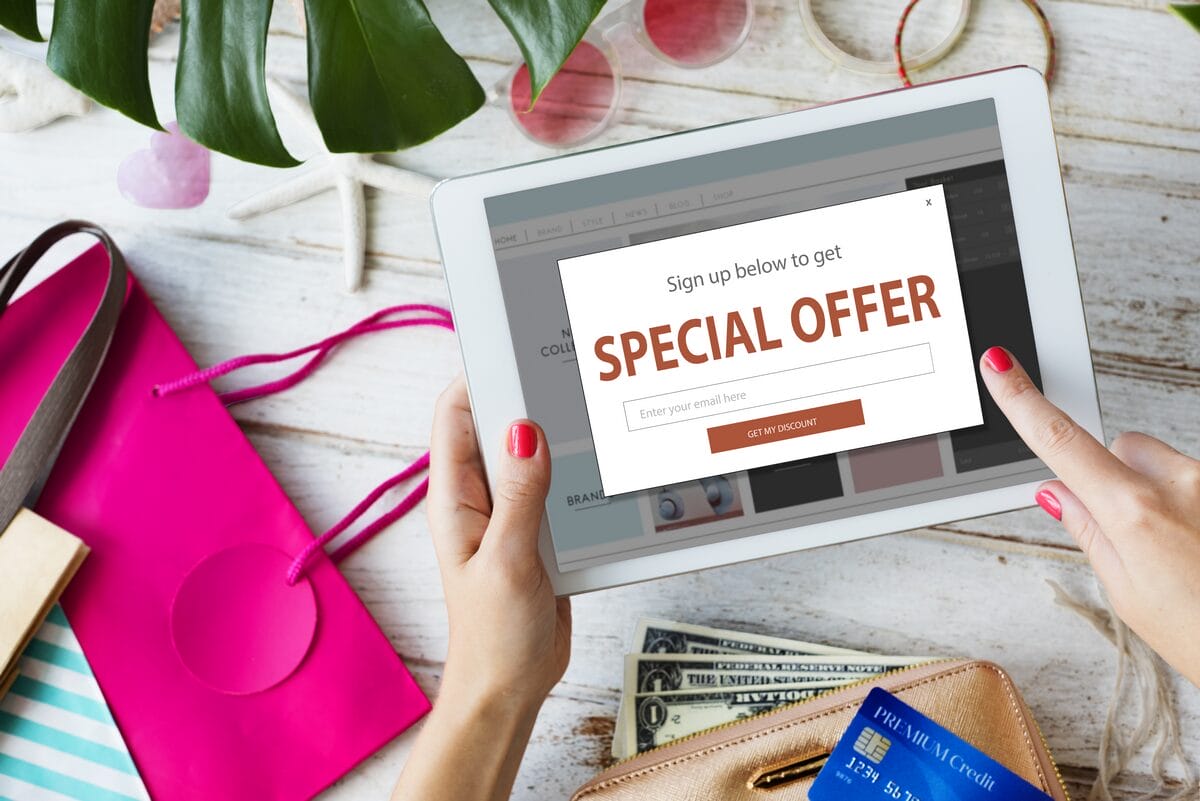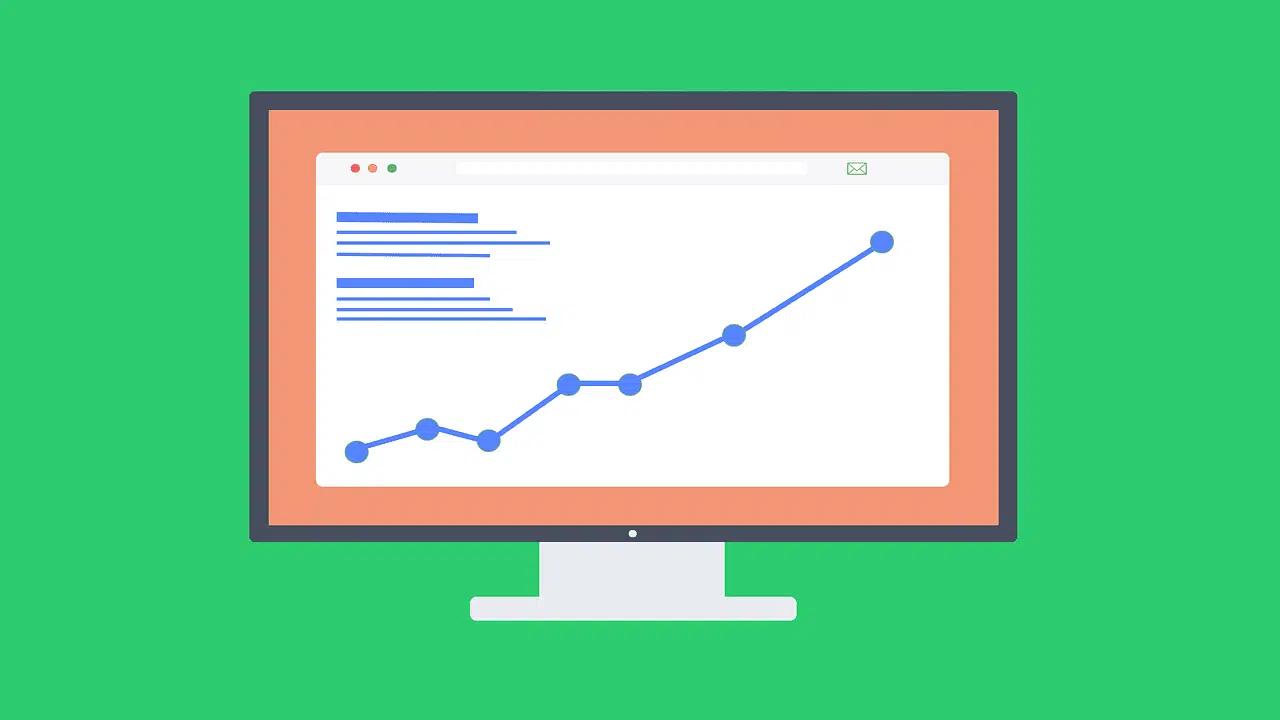Designing a Shopify store may seem simple until your homepage loads slowly, product pages appear messy, or the checkout process confuses customers. Choosing one of the best Shopify page builders shapes how your theme, layout, and navigation work and how well you turn visitors into buyers. Ready for a clear, practical guide on how to design a Shopify website that covers theme choice, responsive layout, product page setup, SEO, image and speed optimization, and conversion-focused design? PagePilot's AI page builder offers instant templates, easy drag-and-drop editing, and mobile-friendly layouts, enabling you to design a Shopify website with less guesswork and faster results.
Why Design Matters for Shopify Success
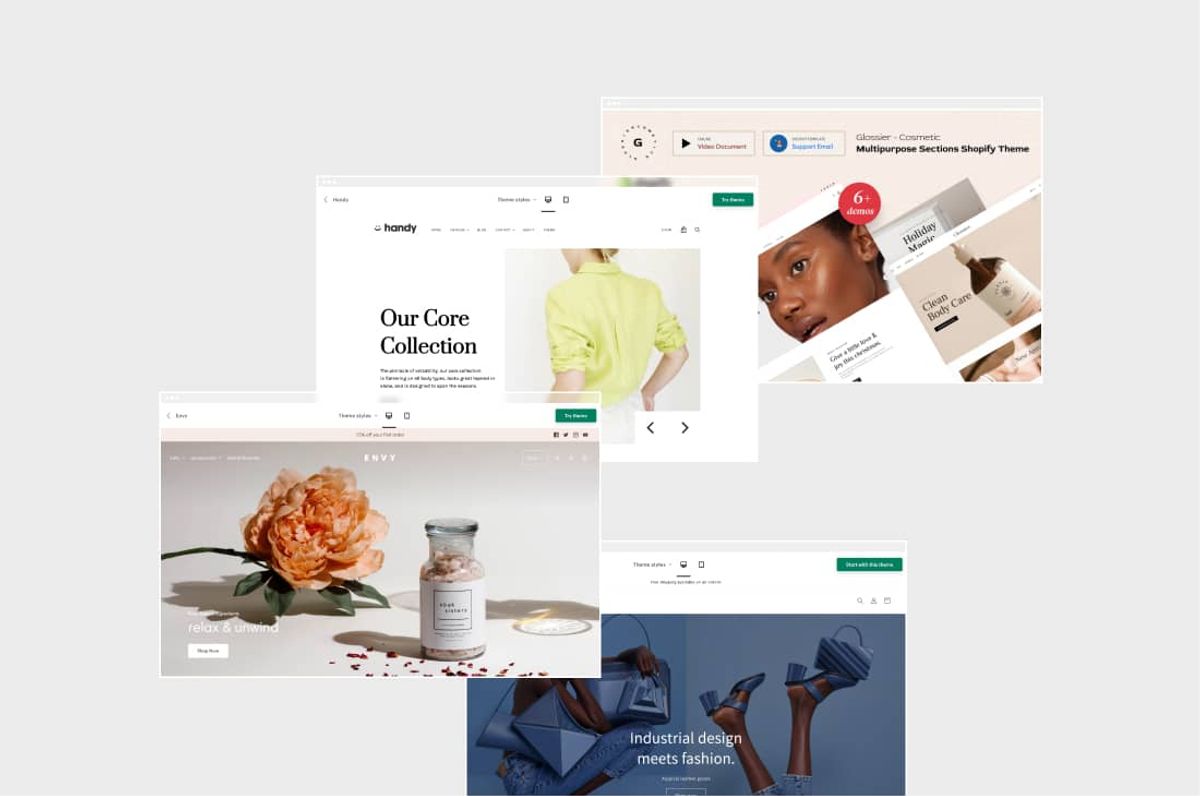
Shopify powers more than 4.6 million live stores and handles over 29% of U.S. online stores. With that scale, design becomes the easiest way to stand out. Users form an opinion about a website in roughly 50 milliseconds, and design shapes 94% of that first impression.
Three-quarters of consumers judge a company’s credibility by its website design, and well-designed websites can lift conversion rates by as much as 200%. Those numbers demonstrate that design is a measurable business lever, not just a matter of decoration.
How Design Shapes Trust, Fast
A visitor lands on your homepage and decides whether to stay almost instantly. Visual hierarchy, straightforward navigation, consistent branding, and readable typography answer the basic trust questions:
- Who are you?
- What do you sell?
- Can I buy safely?
High-quality product images, visible reviews, secure checkout badges, and a simple return policy reduce friction and raise confidence. Poor layout or mixed messaging can break trust before pricing or promotions even matter.
Design Elements That Drive Sales
Clear calls to action and focused landing pages guide attention, reducing the likelihood of choice paralysis. Product pages should emphasize one conversion path:
- Scannable benefits
- Size and shipping information
- Close-up images
- A prominent 'Add to Cart' button
Fast page speed and mobile-first responsiveness reduce bounce rates; image optimization and lazy loading also contribute to this improvement. Minimal and consistent color and typography systems enhance scanning and brand recall. Utilize social proof, live chat, and trust badges to expedite the decision-making process.
How to Design a Shopify Website: Practical Steps
Start with theme selection: choose a lightweight, responsive theme that supports sections and dynamic content. Use a page builder or the theme editor to create template-driven product pages and conversion-oriented landing pages. Optimize the homepage for hierarchy, featuring:
- A hero message
- Value propositions
- The three strongest product categories
- Social proof
Optimize Conversion Funnel
Build product pages that lead with the most persuasive asset: use close-ups, lifestyle shots, and a short benefit paragraph above the fold. Simplify checkout steps and test payment options to lower cart abandonment. Run A/B tests on headlines, hero images, and CTA color to learn what moves metrics.
Pick Page Builders With These Criteria
Look for a drag-and-drop control that minimizes code bloat, provides clean output for speed, offers a good mobile preview, is SEO-friendly, and supports integrations for analytics and A/B testing. Avoid builders that inject heavy scripts, which can slow down Core Web Vitals. Prioritize tools that allow you to customize templates while maintaining global style consistency. Templates include:
- Products
- Collections
- Landing pages
Measure What Changes: Key Metrics to Watch
Track conversion rate, average order value, add to cart rate, cart abandonment, bounce rate, pages per session, and Core Web Vitals like LCP and CLS. Run experiments on:
- Homepage layout
- Product imagery
- Checkout flow
- Headline copy
Utilize analytics to attribute improvements to design changes and iterate efficiently.
Quick Checklist for Immediate Wins
- Homepage: Clear hero message, one primary CTA, visible trust signals
- Product pages: High resolution images, scannable specs, reviews up top
- Mobile: Thumb-friendly CTAs, fast images, simplified menus
- Speed: Compress images, remove unused scripts, enable caching
- Checkout: Reduce steps, show progress, offer guest checkout
- Testing: Run A/B tests and focus on pages with the highest traffic
Which of these areas is underperforming on your store?
Related Reading
- Does Shopify Host Websites
- Is It Worth Buying a Prebuilt Shopify Store
- How Much Does It Cost to Build a Shopify Website
- Shopify Product Page Customization
- What is Custom Liquid Shopify
- How to Customize a Shopify Website
- Shopify Speed Optimization
How to Design a Shopify Website In 8 Simple Steps
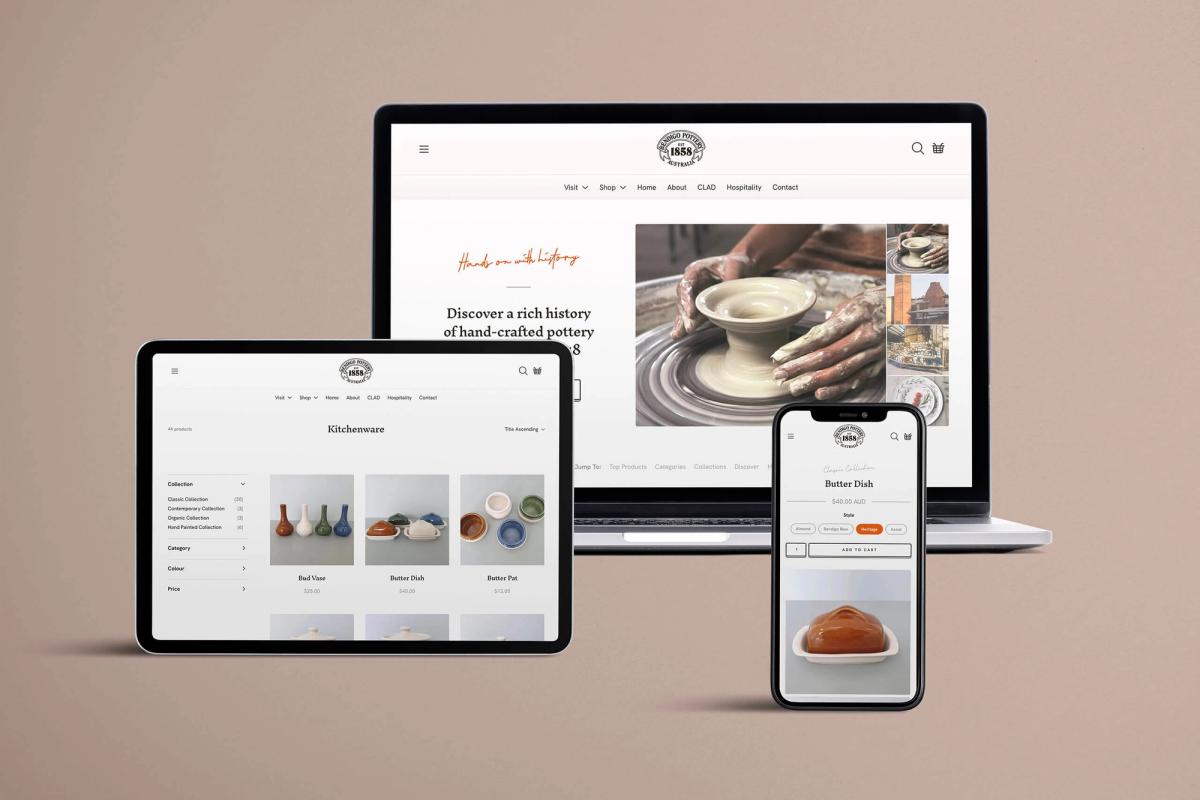
1. Pick the Theme that Sets the Stage for Your Store
Select a Shopify theme that provides a clean layout, fast loading times, and reliable navigation. Prioritize responsive design so that the site works seamlessly on:
- Phones
- Tablets
- Desktops
Also, verify how the theme handles product filters, quick view, and mega menus. Test theme demos on mobile and run Lighthouse or PageSpeed checks to verify performance.
Checklist
- Confirm responsive layouts and mobile behavior.
- Review demo site speed and code quality.
- Verify built-in navigation and filtering features.
- Check compatibility with the apps you plan to use.
- Choose themes that non-developers can customise easily.
2. Craft a Brand Identity that Guides Every Page
Define your brand elements before building pages, so every hero, product card, and CTA feels consistent. Pick a palette of two to four primary colours plus neutral tones, select readable fonts for headings and body text, and agree on an imagery style for product shots and lifestyle photos. Create simple rules for button styles, logo placement, and microcopy that content editors can apply.
Checklist
- Create a one-page brand guide with colours, fonts, and image examples.
- Standardise button size, corner radius, and CTA language.
- Produce sample product and lifestyle images to match your style.
3. Design for Simple, Profitable User Experience
Make navigation obvious, reduce friction, and place the primary purchase action where users expect it to be.
- Use clear top-level categories
- Display breadcrumbs
- Keep the search feature visible
Prioritize mobile-first layouts and optimise image delivery so pages load quickly on cellular connections. Ask yourself where the Add to cart button appears on phones and whether filters help or distract.
How to Structure Menus and Categories
1. Keep top-level categories broad and intuitive. 2. Add filters for size, colour, price, and availability on collection pages. 3. Provide a back-to-category link on product pages.
4. Optimize Product Pages that Close the Sale
Product pages must answer questions, remove doubts, and simplify the purchasing process. Lead with benefit-driven copy, include multiple high-quality images and video, show transparent pricing and stock status, and add social proof such as reviews and guarantees. Include structured data so that search engines can display rich snippets and enhance discoverability.
Tools to Speed Creation
Use PagePilot and our AI page builder to prototype product pages fast. Provide a competitor or supplier URL, and the tool can generate a high-converting product page. The AI Product Image function will then upgrade visuals to help you avoid using the same stock shots as your competitors.
Checklist
- Add descriptive ALT text for every image.
- Place delivery, returns, and sizing info near the CTA.
- Show cross-sells and frequently bought together items below the fold.
- Add review widgets and trust badges close to the price.
5. Use Content and Clear Navigation to Earn Trust
Make core informational pages easy to find so shoppers feel confident about making a purchase. Create a concise About page that explains who you are and why your product exists. Build a focused FAQ that covers shipping and returns, and make contact options easily accessible. Keep primary navigation concise and move legal and support pages into the footer.
Essential Pages
- About Us with clear provenance or craft details.
- FAQ covering shipping, returns, and sizing.
- Contact info with response expectations.
- Shipping and returns policies are accessible from the product and checkout pages.
6. Add Apps that Earn Their Keep Without Bloating Performance
Select apps that improve conversion or reduce manual work and test their impact on speed. Start with one review app, a conversion-focused upsell tool, and a lightweight chat solution. Remove duplicate or low-value apps and monitor page load after each install.
Lean App Stack Examples
- Reviews: Judge.me or equivalent.
- Upsells: Consider ReConvert or a similar solution for cart and post-purchase offers.
- Chat: Tidio or Intercom.
- Behavior analytics: Hotjar for heatmaps and session recordings.
7. Make the Site Accessible and Inclusive
Simple accessibility fixes increase reach and reduce risk. Use readable font sizes, ensure contrast ratios meet guidelines, and write meaningful alt text. Check keyboard navigation, avoid using colour alone to show state, and add captions or transcripts for video content when relevant.
Practical Checks
- Run an accessibility scan and prioritise contrast and missing alt text.
- Test tab order and focus states on core flows.
- Add captions or transcripts for important video content.
8. Measure, Test, and Iterate with Real User Data
Collect analytics, run experiments, and prioritise changes by impact and ease of implementation:
- Track sessions
- Bounce rate
- Add-to-cart rate
- Conversion rate
Use A/B testing for significant layout changes, heatmaps to identify where users click, and session recordings to pinpoint areas of friction.
Testing Workflow
- Identify a high-friction point using data.
- Form a clear hypothesis and design a test variant.
- Run an A/B or split test, measure results, and deploy the winner.
- Repeat this process with the next highest-impact idea.
Launch Checklist to Avoid Last-Minute Issues
- Test the site on both mobile and desktop devices across various browsers and networks.
- Optimise images and enable lazy loading and CDN.
- Add structured data and meta content for key pages.
- Test cart and checkout end-to-end, including payments, shipping, and taxes.
- Implement analytics and conversion tracking tools, such as Google Analytics 4 (GA4) and Hotjar.
- Verify accessibility basics, such as alt text and contrast.
- Enable theme version control and schedule backups.
Build Your Product Pages Now
Try PagePilot’s AI page builder to test products, ideas, and angles far faster than before. Give our AI a competitor or supplier URL, and we will create a high-converting product page from that content, upgrade the product visuals with our AI Product Image function so you do not compete with the same images or copy, and start a free trial to generate 3 product pages for free today with no credit card needed.
7 Best Tips for Optimizing a Shopify Website

1. Show Every Angle: Product Photos, Video, and Professional Retouching
High-quality product photography sells. Use crisp images that show your product from multiple angles, including:
- Close-ups for texture and details
- Lifestyle shots that demonstrate scale and usage
High-Fidelity Product Media
Add zoom, 360-degree viewers, and image galleries to your product page template, allowing shoppers to inspect items without leaving the page. Place product video near the top of the product page so it plays a clear role in the user experience and demonstrates function and fit. Optimize images for page speed by:
- Converting to modern formats like WebP
- Resizing for responsive breakpoints
- Compressing files
- Adding meaningful file names and alt text for SEO
- Utilizing lazy loading and a CDN to serve assets efficiently
If color accuracy and polish are essential, consider using a product retouching service to correct color, balance shadows, and present a consistent catalog that enhances conversion.
2. Write Clear and Concise Product Descriptions that Guide Buying Decisions
Lead with the benefit and the single most persuasive fact so skimmers see value at a glance.
Use the following:
- One short headline
- A two to four-line summary
- A bulleted spec section for dimensions, materials, and care
Highlight both features and benefits: explain what a feature does and why it matters to the buyer.
Boost SEO with Unique Content
Keep sentences short, use plain language, and add schema for product, price, and availability to help search engines and rich results. Avoid duplicate vendor descriptions and use unique copy for each product page to improve organic visibility. If you need to scale or accelerate your workflow, use a product description generator to create concise, SEO-friendly text that you can edit to match your brand's voice.
3. Make Shipping and Return Rules Impossible to Miss on Product Pages
Display shipping cost, delivery options, and return policy where shoppers expect them:
- Near the price
- In a shipping widget on the product page
- In the cart
Clear Shipping and Returns Policy
Show free shipping thresholds and any handling times. Use live carrier rates or an accurate shipping calculator to prevent surprises at checkout and set clear expectations for taxes and duties on international orders. Link to a short, plain English return policy that explains how to start a return, how refunds are issued, and any restocking rules. Add shipping icons and a brief FAQ block to reduce support tickets and raise conversion rates.
4. Build Trust Fast with Badges, Verified Reviews, and Social Proof
- Add verified customer reviews and star ratings to your product page, and enable review snippets with structured data so that search results display ratings.
- Use review apps that can import orders and label reviews as verified purchases.
- Display security badges, SSL seals, and payment method icons near the checkout button to reduce friction.
- Surface customer photos and user-generated content to show real use cases.
- Publish a few short testimonials and respond publicly to negative reviews to demonstrate your support for customers.
These signals enhance credibility, user experience, and the likelihood that a visitor will become a buyer.
5. Reduce Purchase Anxiety with Clear Estimated Delivery Dates
Display estimated delivery dates on product, cart, and checkout pages by combining handling time with carrier transit to create a specific arrival window. Additionally, display cutoff times for same-day or next-day shipping when these options are available. Offer tracking and proactive shipping notifications so customers watch progress rather than wonder. Where possible, use apps that calculate delivery by address and show local holidays or shipping exceptions. A precise delivery date increases confidence for event-driven purchases and lowers cart abandonment.
6. Tell Your Brand Story Through Focused Copy and Deliberate Design
Use product pages to convey your brand values in concise, honest statements that connect product utility to your mission. Choose consistent typography, color, and imagery that match your home page and theme, so visitors feel a sense of continuity across templates. Use microcopy to clarify:
- Fit
- Warranty
- Usage
Ask directly:
Who buys this, and why will they care? Then write one strong benefit line aimed at that buyer, followed by supporting evidence, such as materials, origin, or certifications. Integrate brand story elements near the product description and in a dedicated section that links to a fuller About page and policies.
7. Use Persuasive, Clear Language and Friction-Free Calls to Action
Place a single strong call to action above the fold and repeat a smaller action near the bottom of the product layout. Use active verbs and short phrases that reduce decision costs, for example:
- Shop Now
- Add to Cart
- Get it Now
- Buy Now
- Shop Today
Optimize CTAs and Trust Signals
Test button copy, size, color, and placement with analytics and A/B testing to raise the conversion rate. Support CTAs with trust microcopy, such as:
- Free returns within 30 days
- Secure checkout
- Ships in 24 hours
Use urgency and scarcity sparingly and honestly, for example, by displaying low stock indicators driven by real inventory and timed shipping cutoffs that align with your fulfillment process.
Related Reading
- Hire Someone to Build Shopify Store
- Shopify User Experience
- How to Add Products to Shopify
- How to Create a New Page Template in Shopify
- How to Create a Landing Page on Shopify
- Shopify Mobile Optimization
- How to Add a Review Section on Shopify
How Much Does it Cost to Build a Shopify Website?
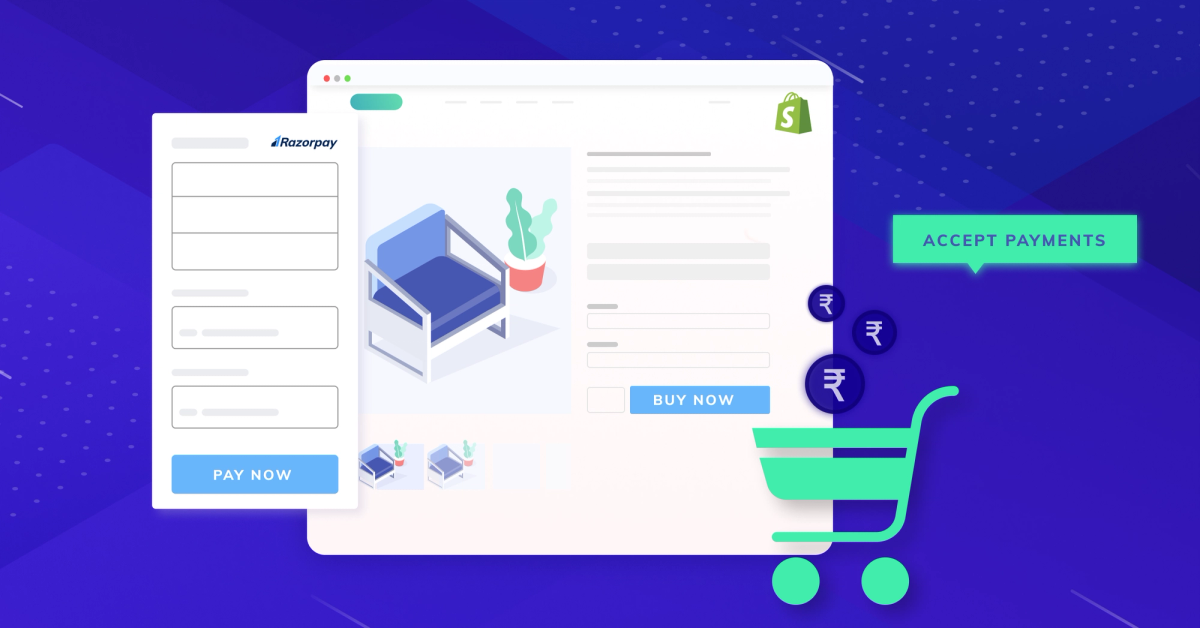
A simple Shopify store with a ready-made theme can cost little or quite a bit, depending on the choices made. DIY Store Creation typically costs $50 to $1,000, including:
- A domain
- Theme
- Basic apps
- Your time
Store Development Cost Tiers
Professional store development ranges typically from $300 to $4,500 for a developer or small agency setup, while full agency builds often cost more, depending on the scope. Custom theme development generally ranges from $2,000 to $15,000. Custom app development or bespoke backend features typically start at $5,000 and can range from $20,000 to $50,000 or more. Which price band matches the level of polish and functionality you need?
DIY vs Professional vs True Custom: What Do You Actually Get?
If you build the site yourself, you pay less money but invest more hours. You choose a free or premium theme, swap in your product photos, set up navigation and collections, connect payments, and launch the store using the Shopify admin and theme editor. Hiring a freelancer or agency buys time, polish, and technical fixes such as:
- Payment setup
- Basic SEO
- Layout customization
A custom build adds unique design, complex integrations, and headless storefronts or custom checkout work for Shopify Plus. What trade-off between time, cost, and control are you willing to accept?
Pick the Right Shopify Plan and How That Affects Cost
Shopify subscription plans influence recurring costs and available features. Basic Shopify starts at around $29 per month. The Shopify plan is usually $79 per month. Advanced plans start at around $299 per month, while Shopify Plus serves enterprise merchants with higher fees and negotiated rates. Higher-tier plans reduce card processing fees when you use Shopify Payments and unlock:
- Reporting
- Automation
- API limits
Which plan will support your transaction volume and growth goals?
Domain Name Costs and What to Expect
A domain typically costs $10 to $30 per year through Shopify or a third-party registrar. Premium domain names, short names, or specific top-level domains can be pricier. You can buy through Shopify for convenience or use external registrars and connect DNS. Have you picked a brandable domain that fits your budget?
Website Design and Themes: Templates, Premium Themes, and Custom Design
Shopify offers free themes for quick launches, and premium themes typically cost between $140 and $390. Premium templates add design polish, built-in template types for product and collection pages, and enhanced theme settings if you need a unique UI Custom theme development costs between $2,000 and $15,000, depending on:
- Complexity
- Custom Liquid work
- Sectioning
- Responsive breakpoints
Page Builder Options and Flexibility
Page builders like PageFly, Shogun, and GemPages enable you to design landing pages and product layouts using drag-and-drop controls, although they typically charge a monthly fee. Which route gives you the flexibility you need for product pages, landing pages, and a consistent mobile-first UI?
Development Costs: Freelancers, Agencies, and How They Charge
Freelance developers typically charge between $35 and $150 per hour, depending on their experience and geographic location. A basic freelance setup can cost between $500 and $6,000, while full agency builds, including design, development, QA, and launch support, frequently exceed $10,000. Scope affects price:
- Custom Liquid templates
- Complex product options
- Third-party integrations
- Checkout customization for Plus clients
- Performance optimizations add hours and cost
Will you hire a specialist, an agency, or use a developer on a task basis?
Apps, Integrations, and Extra Features: Monthly and One-Time Fees
Shopify’s App Store extends functionality with inventory management, reviews, loyalty programs, subscriptions, email marketing, and page builders. Free apps are available, but many paid apps cost between $5 and $300 per month, depending on their features and usage. If an app cannot deliver required functionality, you may need a custom app, which pushes costs into the $5,000 to $20,000 range for build and integration. How many third-party services will you need to connect to your store?
Payment Processing and Transaction Fees You Must Budget For
Shopify Payments charges transaction fees that vary by plan: roughly 2.9% + 30¢ on Basic, 2.6% + 30¢ on Shopify, and 2.4% + 30¢ on Advanced when using Shopify Payments. Third-party gateways add their own fees, and Shopify may charge a transaction fee if you use an external provider. Also expect fees for refunds, chargebacks, currency conversion, and POS transactions if you sell offline. Which payment setup minimizes fees while maintaining low checkout friction?
Ongoing Maintenance: Updates, SEO, Performance, and Support
A live store requires regular updates, security patches, content refreshes, SEO optimization, speed optimization, and occasional design tweaks. Monthly maintenance can range from $20 for basic plugin upkeep to $500 or more for ongoing agency support, conversion rate optimization, and analytics work. Regular work includes:
- Image optimization
- SEO metadata
- Product feed management
- Backups
- A/B testing
What level of monthly support will keep your store running fast and converting visitors?
How to Design a Shopify Website: Page Builders, Themes, and Best Practices
Design for Shopify focuses on product pages, collection pages, straightforward navigation, fast mobile rendering, and a seamless checkout experience. Utilize Online Store 2.0 features, such as sections and app blocks, to create flexible templates.
Page Builder Trade-offs and Best Practices
Page builders enable non-developers to create custom landing pages and product layouts, but be mindful of performance and code bloat. Use structured data, compressed images, lazy loading, and clear CTAs to lift conversions. Have you mapped core journeys, such as product discovery to checkout, before you start the design?
Technical Choices that Change Price: Headless, APIs, and Integrations
Headless architectures, custom storefronts, complex ERP or fulfillment integrations, multilingual setups, and real-time inventory syncing increase development cost and complexity. Those projects often require backend work, API development, and hosting costs separate from Shopify, and they can change timelines and maintenance needs. Do your sales volume, performance targets, or custom workflows demand these investments?
Start a FREE Trial and Generate 3 Product Pages with Our AI Page Builder Today
PagePilot is an AI page builder that turns a competitor or supplier URL into a conversion-focused Shopify product page. Drop a URL and the AI reads product features, specs, social proof, and layout cues, then builds a page with:
- Clean structure
- Persuasive copy
- Mobile-first layouts
You maintain control over images, pricing, and fulfillment while the tool accelerates design and copy experiments. Want to speed product testing?
Turn Any Competitor or Supplier URL into a Ready Product Page
The tool extracts headlines, benefits, technical details, and visual cues from the source URL and maps them to proven product page sections: hero, features, benefits, specs, trust badges, FAQ, and calls to action. It reframes copy to prevent duplication of language and selects layout blocks that match your Shopify theme. You can edit text, swap sections, and export the page to Shopify in minutes.
Upgrade Product Images with the AI Product Image Function
PagePilot’s image engine generates refreshed visuals from the original product shots. Create white background photos, lifestyle mockups, device frames, and scale variations for both desktop and mobile devices. The AI also suggests cropping, focal points, and resolution settings to reduce load time and improve perceived quality. Pick styles, orientations, and backgrounds to make your listing stand out.
Test Products, Ideas, Angles, and Landing Page Variations Faster
Build multiple page variants in minutes to test different headlines, hero images, benefit orders, and price anchors. Use A/B testing and analytics to measure conversion rates, time on page, and add-to-cart behavior. Rapid iteration helps you find the best product angle without the need for months of manual design work. Which angle will win in your store?
Design Principles Aligned with How to Design a Shopify Website
PagePilot follows core steps for designing Shopify website pages that convert, including a clear hero with a single value proposition, concise benefit bullets, scannable product descriptions, fast-loading images, a mobile-first layout, SEO-friendly headings, and structured data for product schema. PagePilot supports template customization, drag-and-drop blocks, visual builder editing, and responsive previews to help you balance UX and brand voice. Keep the headline specific, the CTA visible, and the load time low to improve conversions.
How PagePilot Integrates with Your Shopify Workflow
Import pages directly into your Shopify theme, or export HTML and assets for custom themes. Use it during product sourcing to vet suppliers, during launch to spin up landing pages, and during scaling to duplicate winning pages across SKUs. The builder integrates seamlessly with popular apps for reviews, scripts, and analytics, allowing you to A/B test without disrupting tracking.
- Publish a test
- Monitor metrics
- Move the winner into your main catalog
Free Trial Offer: Generate 3 Product Pages Free, No Credit Card
Start a free trial and create three product pages at no cost and without a credit card. Use the trial to test product images, copy angles, and page structure, then export the best pages into your Shopify store. Sign up, drop a competitor or supplier URL, and get usable product pages fast. Start your free trial now and generate three product pages.